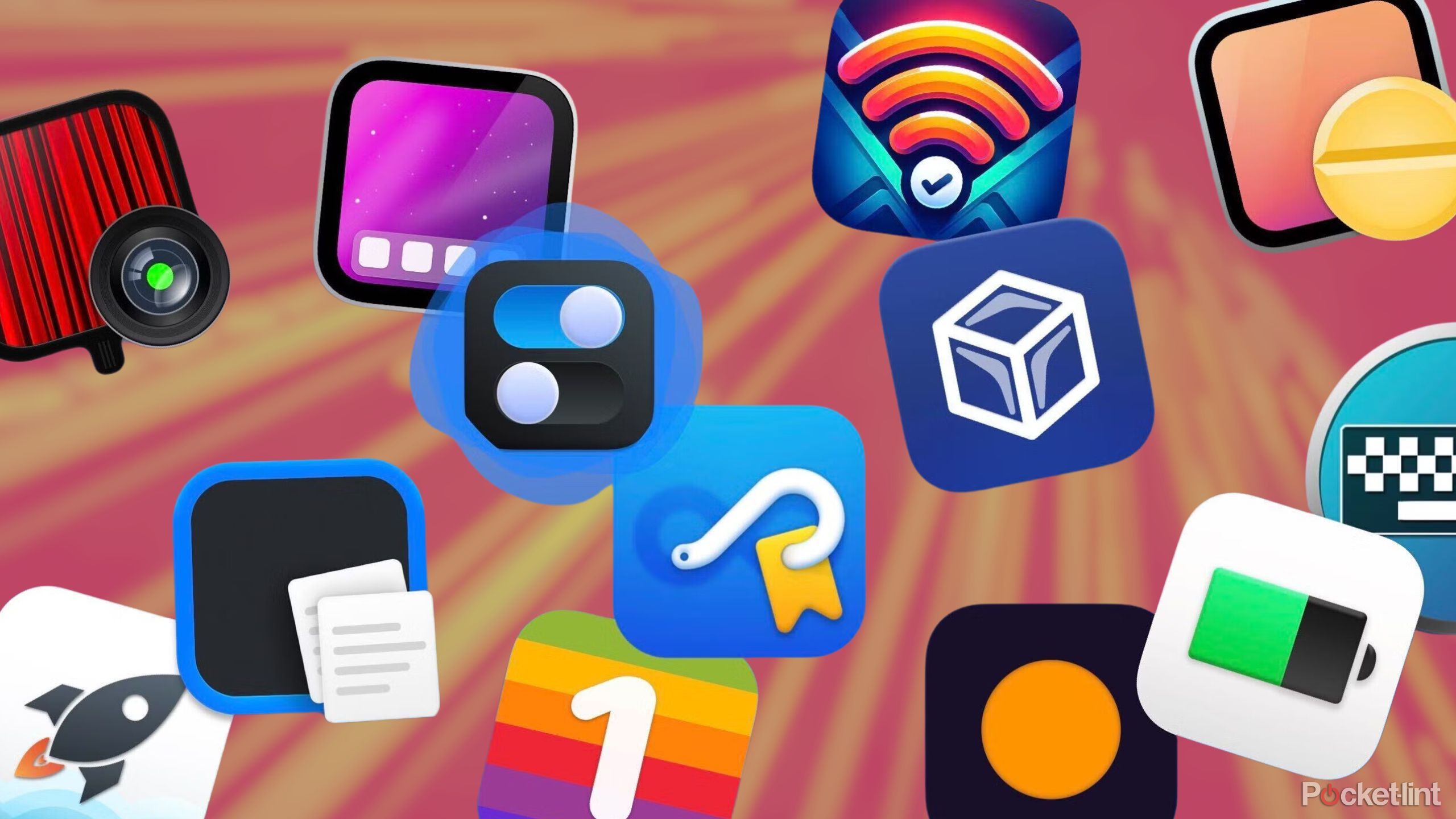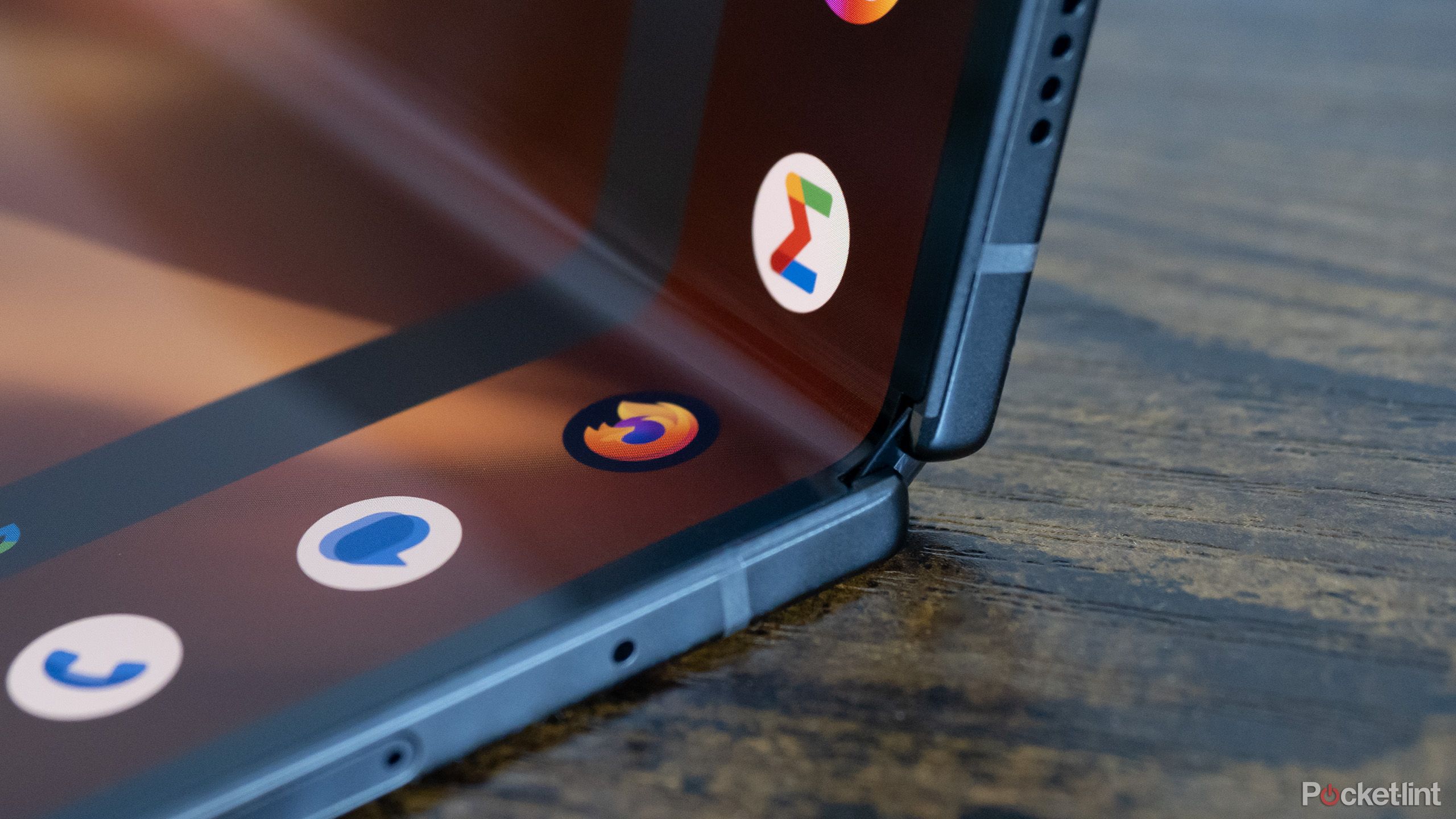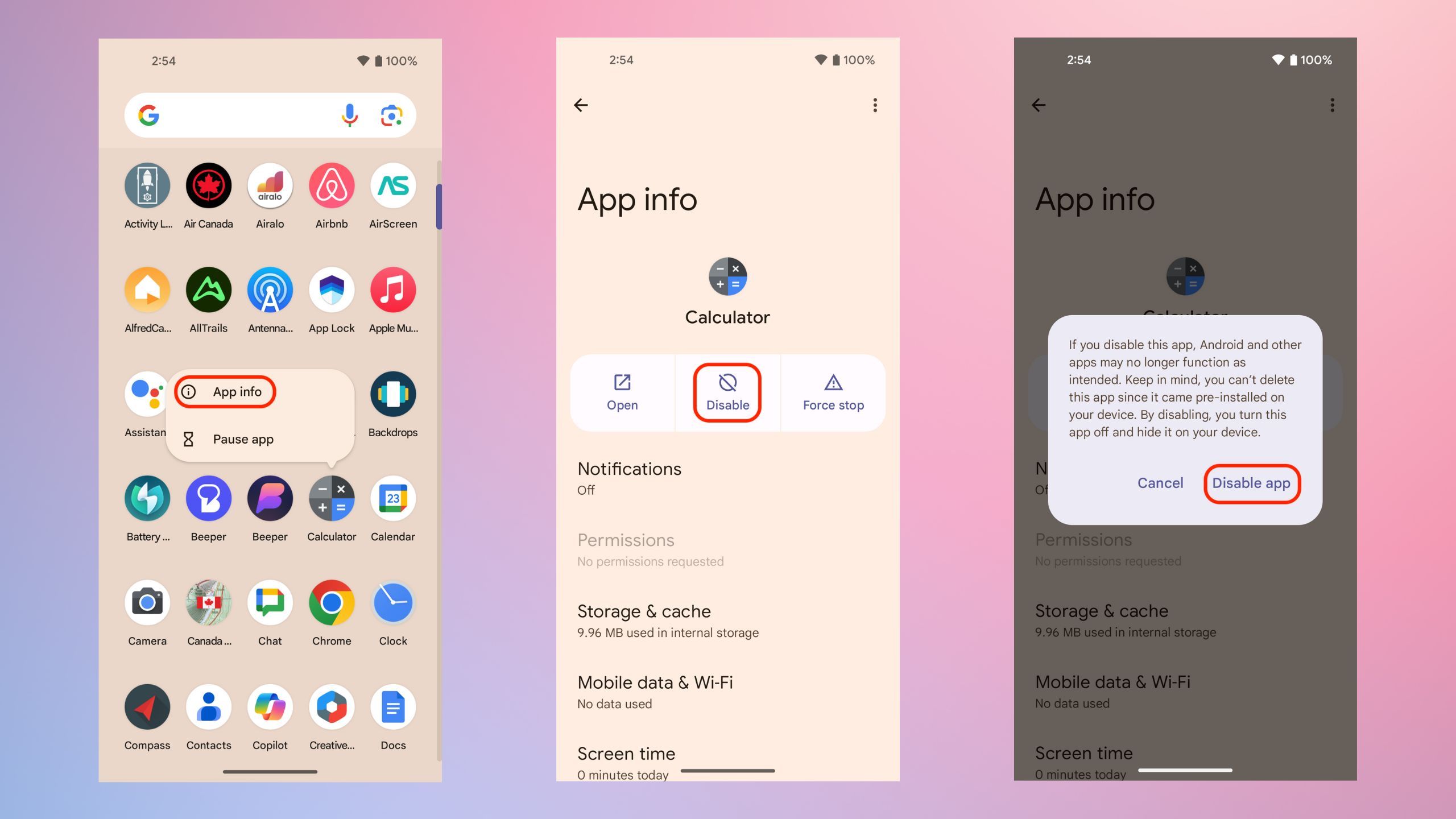Key Takeaways
- All the apps preloaded on Pixel phones are Google-made.
- A few examples include Chrome, Google Drive, YouTube, and Google Calendar.
- You can’t delete every app, but some of the ones that can’t be deleted can still be disabled.
Bloatware remains an unspoken problem with modern smartphones, but only because it’s been around forever, and both carriers and phone makers seem reluctant to do away with it. In some cases, they have paid partnerships to maintain, and if not, they may still want you to be hooked on as many first-party services as possible. An $800 phone is nothing compared to the value of having you locked into an entire ecosystem.
Some people absolutely loathe bloatware, so it’s worth investigating what any new phone you’re buying might be saddled with. When it comes to Google’s Pixel phones, like the Pixel 9 lineup, the news is probably good — but that depends on your expectations.
Related
The age of the annual smartphone upgrade is over… for now
It might flare back to life for a few years, but I wouldn’t count on it.
What is bloatware?
First, here’s the definition
By bloatware, people usually mean apps that come pre-installed on a device but don’t serve essential functions. Phone, email, web browsing, and text messaging apps are automatically excluded from bloatware, since you’d be deservedly upset if you had to go download them yourself. Likewise, it’d be strange if there was no preloaded navigation app — that’s how many of us get to the stores where we’ll actually buy their devices.
What we don’t need are subscription or ad-supported music and video services, for example, especially if they’re not from the company that designed the phone or operating system. Some other examples of bloatware might include workout apps or shopping apps. Everyone needs to be able to download new software — few people want to buy things through their carrier.
There’s some subjectivity involved, as you might imagine. You don’t need YouTube, Facebook, or TikTok on your phone, but those are such ubiquitous parts of online life that you might appreciate them being pre-installed.

Related
The 7 must-have tech tools for travel I always keep in my bag
If your philosophy is to travel light, these are the seven tech tools that should always be in your bag.
Which apps come pre-installed on a Google Pixel phone?
The usual suspects
As a rule, you can expect all of Google’s core apps, but also a few that don’t always show up on other devices. I’ll flag some of those as we come across them, as well as basic descriptions in case you’re new to Android or smartphones in general.
- Phone: The dialer.
- Google Messages: Used for SMS, MMS, and RCS texting.
- Camera: For shooting photos and video.
- Calculator: For those of us who aren’t gifted at math.
- Files: How you manage locally-stored files that aren’t photos.
- Settings: The nerve center for controlling Android.
- Google Photos: Despite its name, this manages both photo and video libraries. Media is synced to the cloud, so be sure to stay within the storage limits of your Google One subscription. If you don’t have Google One, you’ll get 15GB spread across every Google service.
- Gmail: You’re usually expected to use this with Google’s namesake email platform, but what you may not know is that you can connect some third-party email services such as Yahoo, AOL, Outlook, and Hotmail.
- Chrome: Google’s web browser. When you’re signed in to your Google Account, items like bookmarks, passwords, and payment cards will normally sync with Chrome on other devices, as long as you’re signed in there as well.
- Google Drive: Google’s cloud file locker. This is one of the first things that might count as bloat — you’re free to use other cloud storage options or none at all.
- Google Maps: The default for navigating by car, foot, bicycle, and other means. You can also use it to search for businesses and their relevant info, such as operating hours.
- Google Wallet: You can use Wallet for online and retail purchases if you’ve linked a payment method such as a credit card. You can also add items like loyalty cards, boarding passes, and event tickets, as long as the outside party offers Wallet support.
- Clock: Mostly for setting alarms, timers, and stopwatches, but you can also set a sleep schedule, put on ambient sleep noise, and check timezones around the world.
- Gemini/Assistant: Google’s AI voice assistants. Assistant is the company’s “legacy” voice option, quickly being replaced in many areas by Gemini, which is based on generative AI. Some things don’t yet work in Gemini though, especially if you’re controlling a Google Home device like a Nest Hub.
- Google Calendar: Pretty self-explanatory, but you can also create tasks, organize meetings, and import reservations from sources like Gmail.
- Contacts: Your personal Rolodex. Be sure to keep this edited and up-to-date to avoid chaos with apps and voice commands.
- Recorder: Use this to record voice memos and other content, complete with transcriptions.
- YouTube: Google’s free video upload/streaming service might be considered bloat by some people, as I mentioned earlier.
- YouTube Music: If you just want to listen to music on YouTube, this lets you do that, but you’ll need to pay for a YouTube Premium or YouTube Music Premium plan to unlock all features.

Related
Does smart tech really add that much to your fitness regimen?
The full answer varies from person to person, but here’s my gym-buff take.
Can you get rid of unwanted Pixel apps?
It’s a little complicated
Potentially, but some apps — such as Phone and Settings — are so vital that they can’t be touched. You’d paralyze Android if you deleted Settings. With apps that aren’t mission-critical, you’ll have to experiment, attempting to delete them one-by-one. Apps that can be removed can always be re-downloaded later from the Google Play Store.
If an app can’t be deleted, such as Calculator, it’s sometimes possible to disable it if you really can’t stand the sight of it on your homescreen. Follow these steps to try:
- Long press on the app’s icon.
- Select App info in the pop-up menu.
- Tap Disable if the option is available.
- In the next pop-up, tap Disable app to confirm.
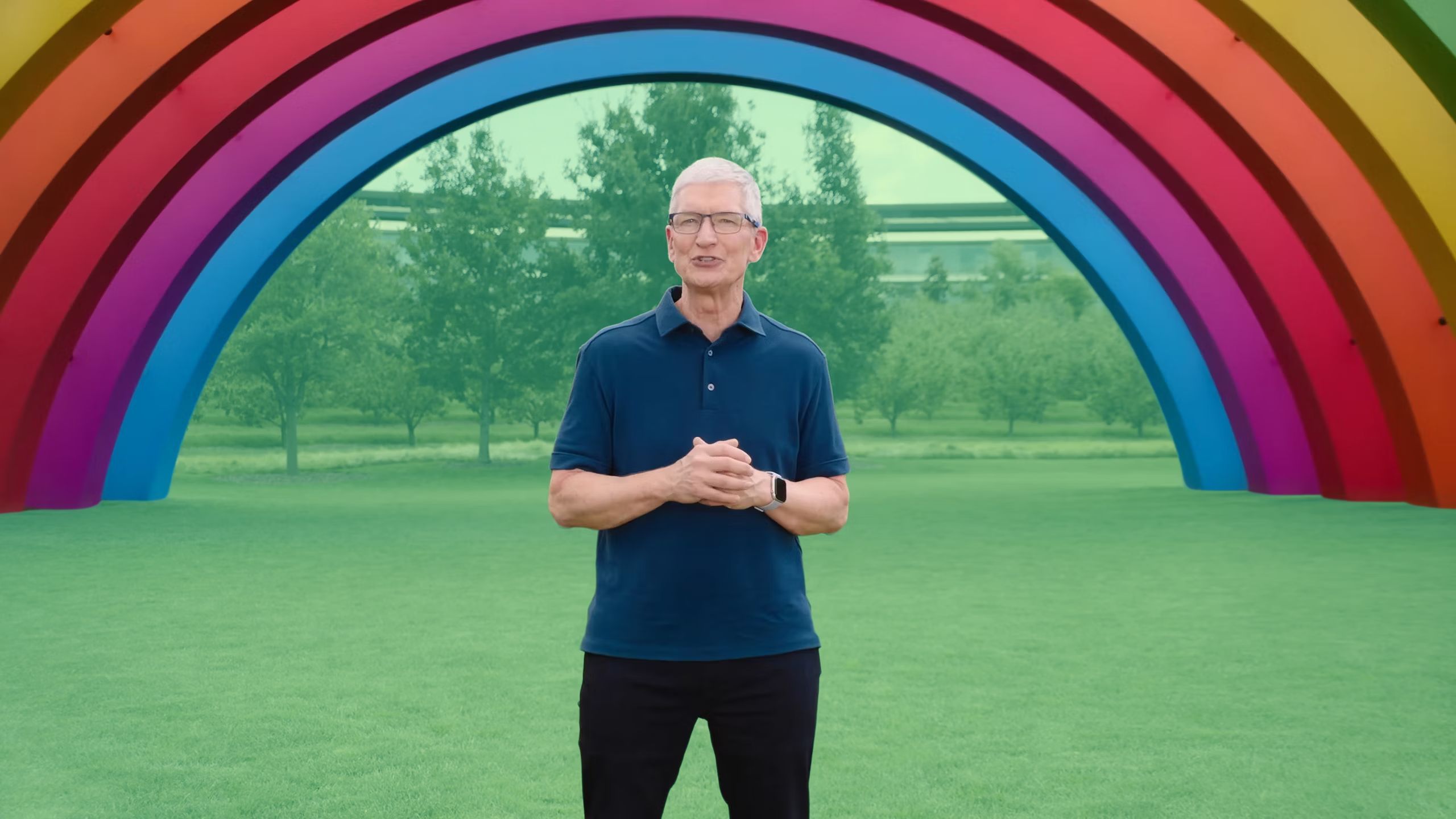
Related
I miss when Apple only launched products when they were 100% done
It’s not just about practicality and getting features out — it’s about excitement.
Trending Products

Cooler Master MasterBox Q300L Micro-ATX Tower with Magnetic Design Dust Filter, Transparent Acrylic Side Panel, Adjustable I/O & Fully Ventilated Airflow, Black (MCB-Q300L-KANN-S00)

ASUS TUF Gaming GT301 ZAKU II Edition ATX mid-Tower Compact case with Tempered Glass Side Panel, Honeycomb Front Panel, 120mm Aura Addressable RGB Fan, Headphone Hanger,360mm Radiator, Gundam Edition

ASUS TUF Gaming GT501 Mid-Tower Computer Case for up to EATX Motherboards with USB 3.0 Front Panel Cases GT501/GRY/WITH Handle

be quiet! Pure Base 500DX ATX Mid Tower PC case | ARGB | 3 Pre-Installed Pure Wings 2 Fans | Tempered Glass Window | Black | BGW37

ASUS ROG Strix Helios GX601 White Edition RGB Mid-Tower Computer Case for ATX/EATX Motherboards with tempered glass, aluminum frame, GPU braces, 420mm radiator support and Aura Sync