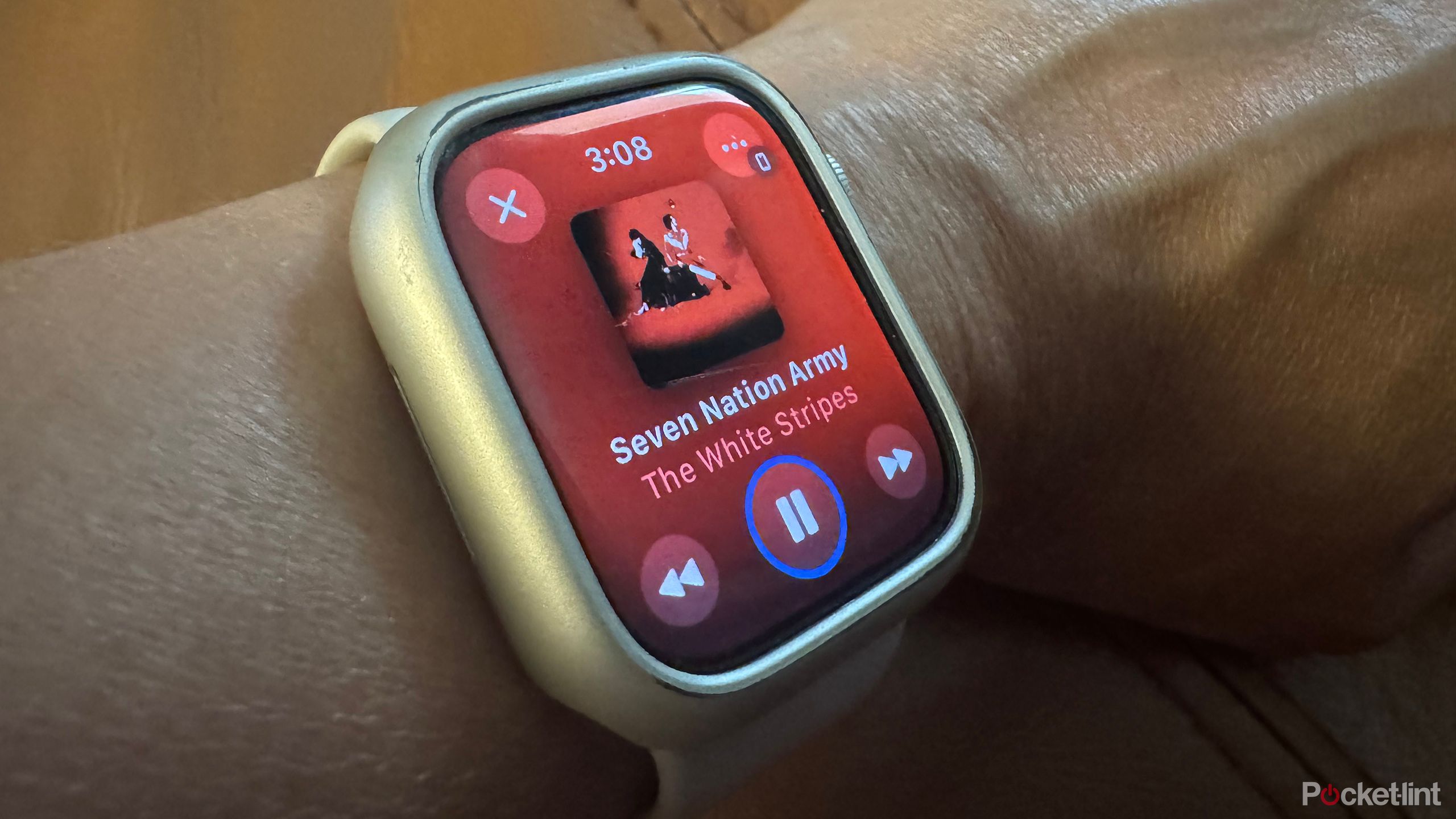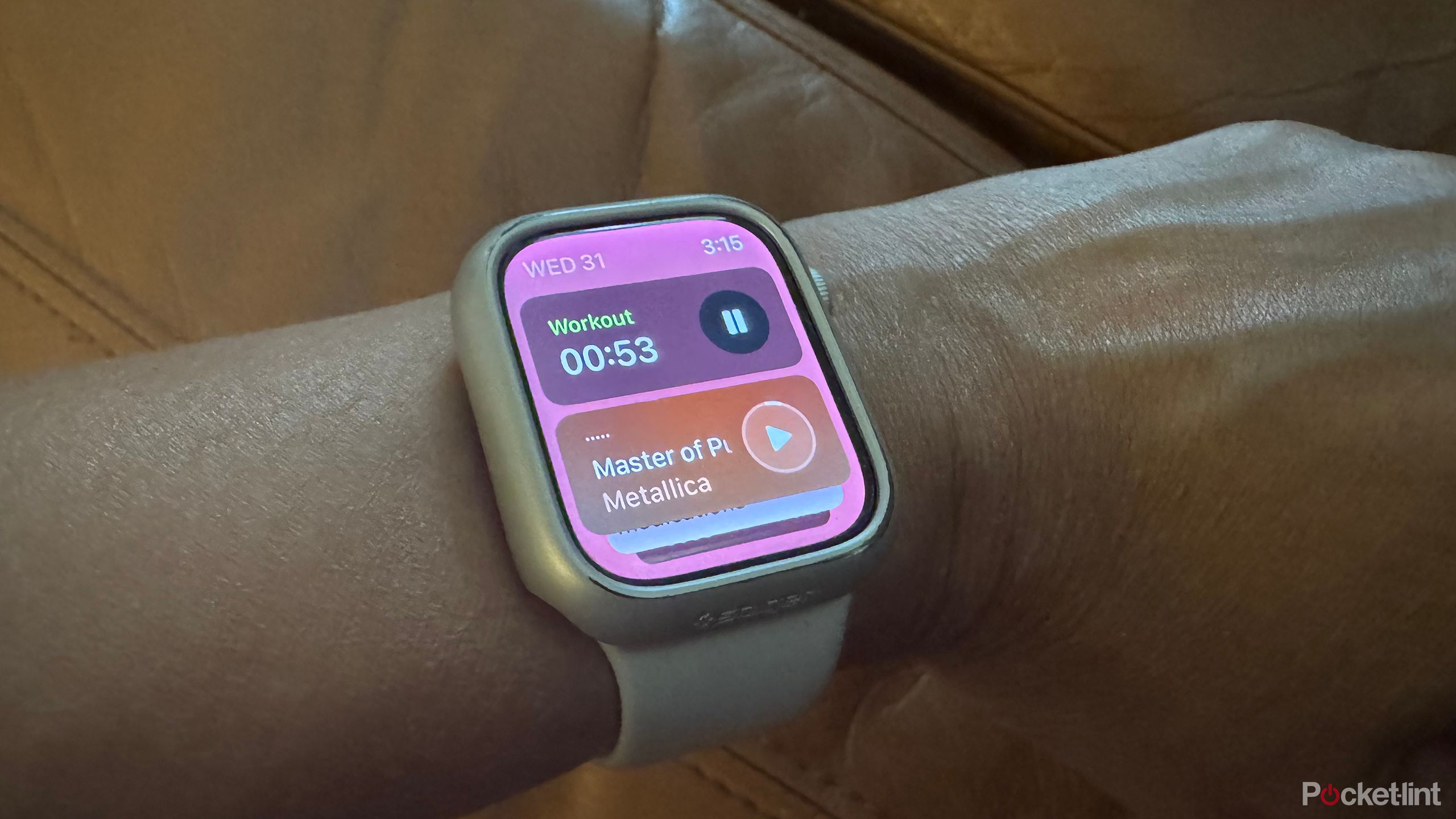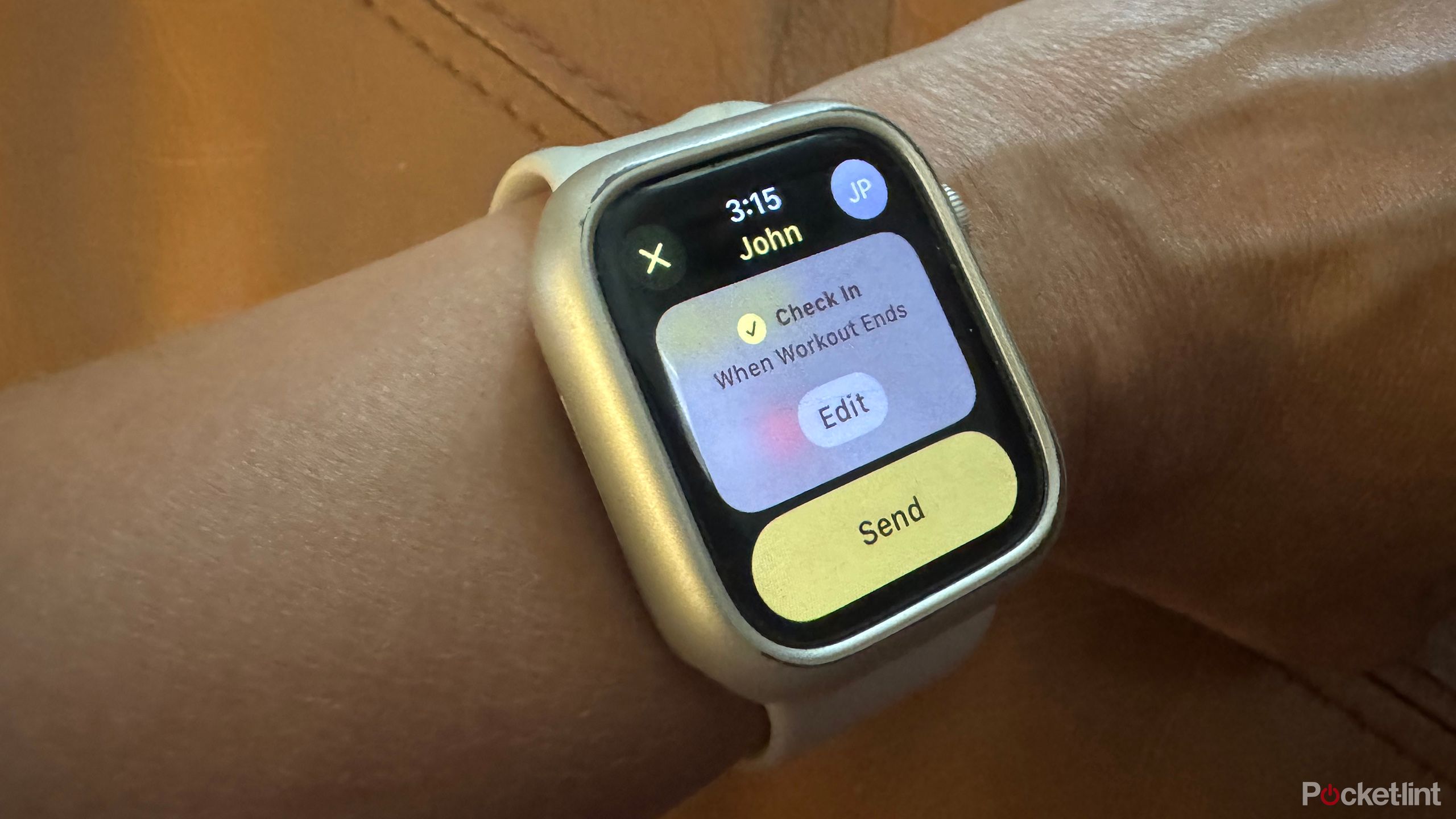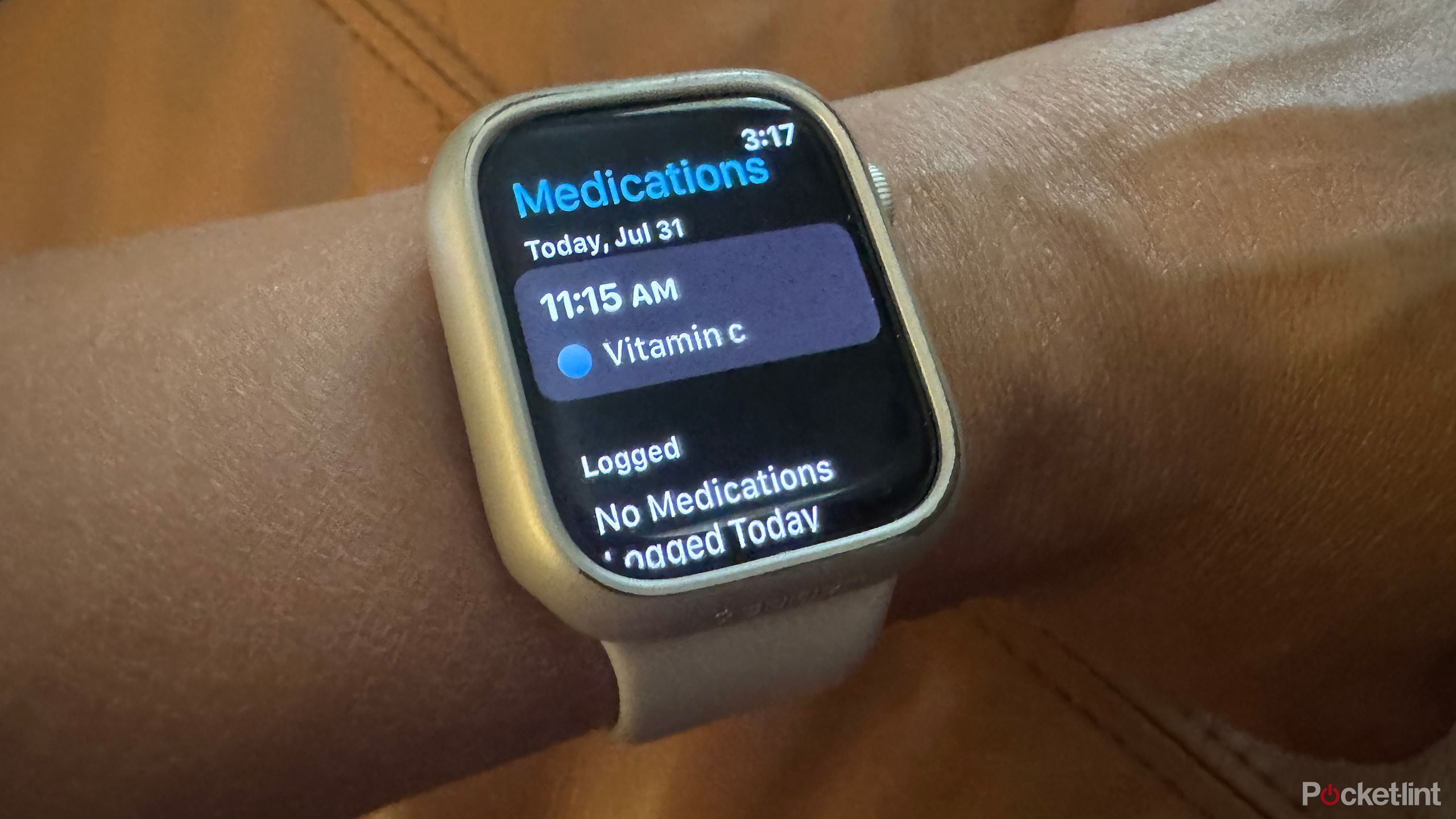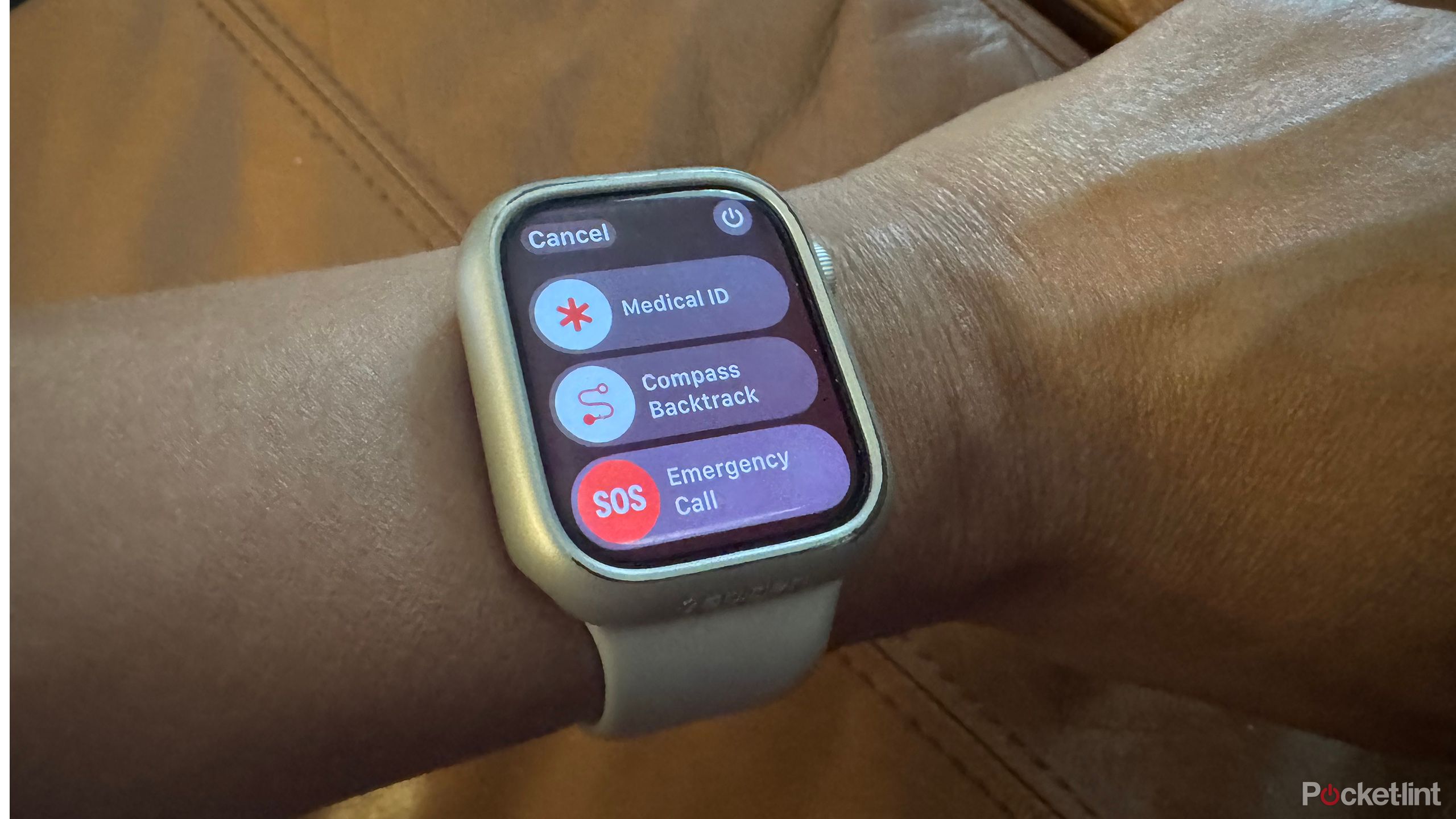Key Takeaways
- Setup Apple Wallet for Apple Pay quickly; it’s useful for transit, loyalty cards, events, and boarding passes.
- Use Apple Watch for navigation with turn-by-turn directions and camera trigger for group photos.
- Leverage medication reminders and medical ID features for health needs, plus stay connected via calls and messages.
So, you’ve decided to invest in an Apple Watch to accompany your iPhone. You’re excited to get started and already know all the basics — you can use the Apple Watch to track workouts, receive notifications from your phone and companion apps, and, of course, tell time. But there’s so much more an Apple Watch can do. It works so seamlessly with an iPhone and can even function without one if you have an LTE model.
There are a few things you should do right away with an Apple Watch. But to get the most out of the smartwatch, you’ll want to leverage all the features it has to offer, including some of the latest ones added with watchOS 11. Among these are also a couple of things you probably didn’t know your Apple Watch could do.

Recommended
Apple Watch Series 9

Related
How I navigate my Apple Watch like a pro
There are four main ways to navigate an Apple Watch: The touchscreen, Digital Crown and button, gestures, and companion app.
Access virtual cards, IDs, tickets, and more
Set up Apple Wallet and Apple Pay
You might already know that you can use your Apple Watch to pay for items at compatible merchant terminals, but the question is, have you set this up?
I admittedly went a good six months with my Apple Watch before I finally set up Apple Pay on mine. I already had it on my phone and thought there was no big difference — boy, was I wrong. I was kicking myself for not having done it sooner. It’s so convenient to be able to tap your wrist at a terminal to grab your coffee at the local café or even pay for your food at the drive-thru without worrying that you’ll drop your phone or physical card.
You can even load things like event tickets and flight boarding passes.
For those who commute via public transit, using your Watch to tap on and off for the subway, bus, or train, is a game-changer. On a recent trip to New York City, I loved being able to do just that. In my hometown of Toronto, I tap on and off the GO Train when I travel to the heart of the city, then again on the subway once I’ve arrived to get from point A to point B.
What you might not realize is that there are other cards, like ID cards, loyalty rewards cards, transit cards, and more than you can load into Apple Wallet, too. Flip through them on the Watch’s screen and tap quickly and easily. You can even load things like event tickets and flight boarding passes.
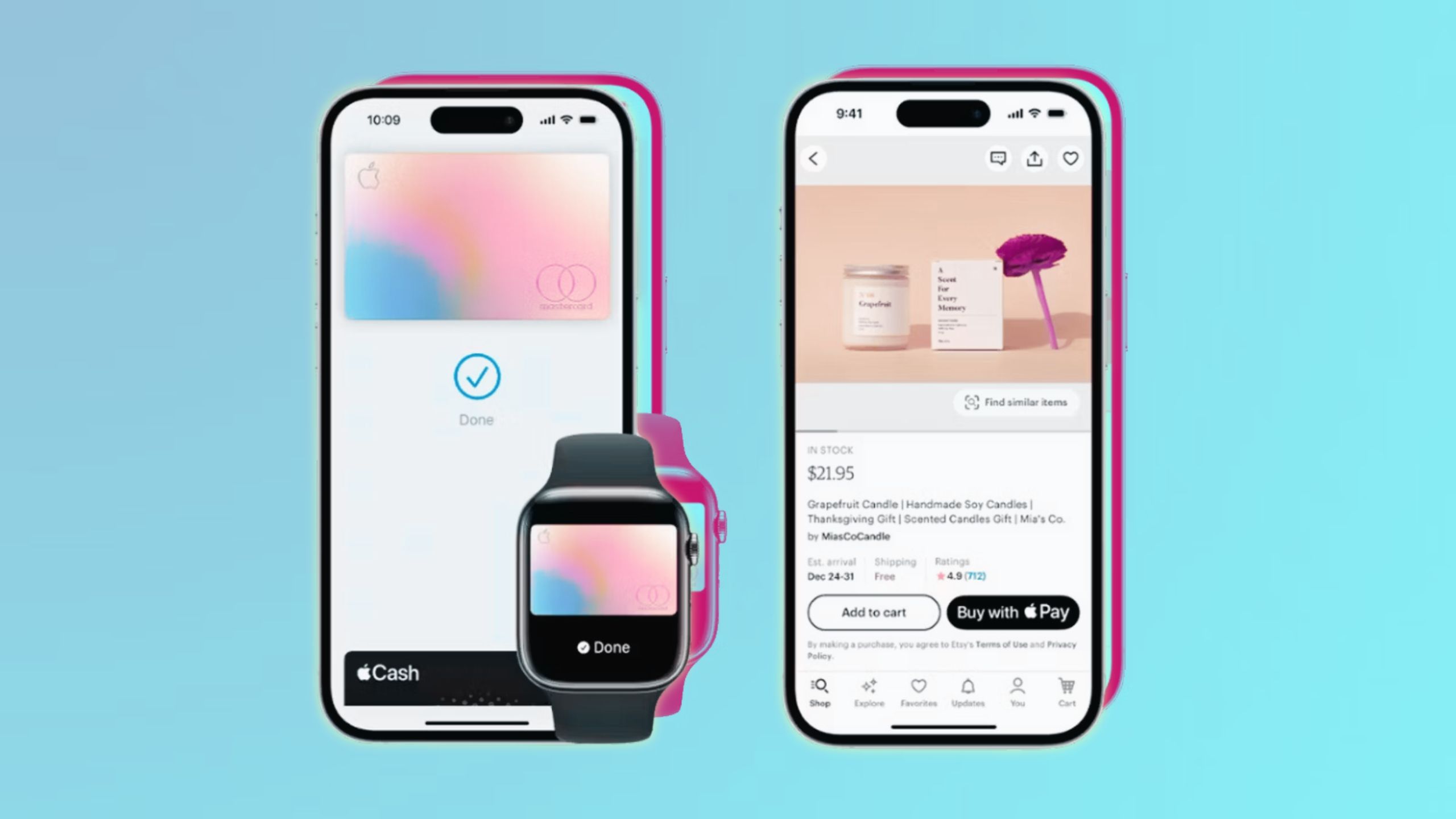
Related
How to set up and use Apple Pay across your devices
Apple Pay makes purchases more convenient with just a tap of your iPhone or Apple Watch. You can also checkout online without digging out your wallet.
Navigate to destinations
Get turn-by-turn directions and prompts
Apple Watch works with not only Apple Maps but also Google Maps and other compatible third-party navigation apps for providing detailed, turn-by-turn directions as you navigate to destinations. You can do this while driving, glancing over at your wrist as your hand is on the wheel to see where your next turn should be, or while walking.
With the latter, it will buzz to advise you when the next turn is coming up. It’s a simple way to navigate to unfamiliar destinations or in unfamiliar areas, whether you’re taking a walk in another country or driving your child to a neighborhood birthday party.

Related
Google Maps and Waze are getting a bunch of new navigation features
Google Maps will finally tell you where to park when you get to a building.
Trigger your phone’s camera
Take perfect group and individual photos
Activate the camera app on the Apple Watch and it will trigger your paired iPhone camera. From there, you can take a selfie or switch the camera from rear to front to capture moments on a timer. It’s a great way to get group photos or selfies without outstretching your arm.
It’s also a good way to place your phone where you want it, like on a tripod. Then, sit back and trigger the photo without having to push the phone’s camera button and potentially mess up your perfect set-up. Think about setting up your phone at a child’s school concert and using the Watch to capture moments while you still enjoy a full view of the precious event. While we can hope that a future iteration of Apple Watch might have its own camera, for now, using it as a trigger for the iPhone camera is still a handy feature.

Related
An Apple Watch with a camera? Here’s why it’s actually a great idea
An Apple Watch can display your photos and function as a remote trigger for your iPhone camera, but adding a built-in camera would kick it up a notch.
Play music
Access downloaded playlists without a phone
Once you download music playlists to the Watch, you can connect it directly to Bluetooth headphones or a Bluetooth speaker and play tunes right from the Watch itself without an Internet connection. It’s especially useful when you’re at the gym, for example, and you want to leave your phone in the car or locker. Maybe you’re going out for a run and want to be as light as possible to beat your PR.
The latest Apple Watches have about 32GB of storage space for apps as well as content like music. It works with Apple Music files and services like Spotify with a Premium connection. But if you have your phone nearby, you can also stream from that device and use the Watch to control playback. If you have an Apple Watch Cellular edition, you can stream even without your phone using the wearable’s own dedicated service plan and access.
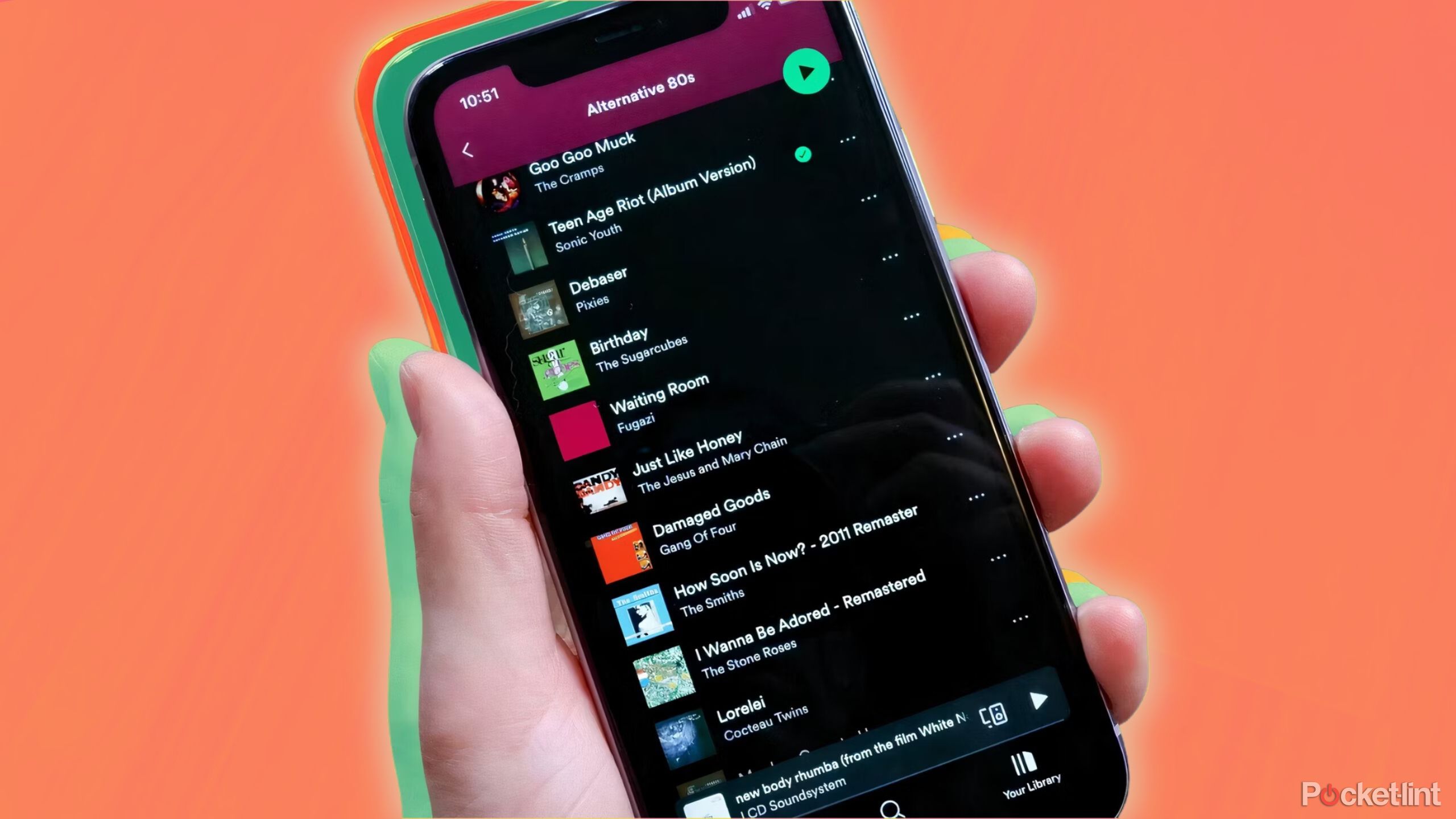
Related
How I get Spotify Premium for free
If you’re sick of ads interrupting your jam sesh, here’s how to get Premium benefits for free.
Get useful app notifications
Real-time live updates with the new Stacks
Apple introduced Smart Stack with watchOS 10, and the feature has been updated with watchOS 11. It now supports Live Activities, so you can see things like the latest sports scores or get an update on when your Uber arrives. There are also new widgets to deliver things like severe weather alerts, Training Load data, and access to the three most recently used items in an app, like songs in Apple Music or Workout types.

Related
watchOS Training Load: What it does and how to use it
Training Load is one of the new features coming with watchOS 11. After using the beta app for the past month, here’s what you need to know about it.
Check In for safety
Let friends and family know you’re okay
One of the many safety features of the Apple Watch is called Check In, which lets you share your arrival status at a destination with friends or family so they know you have arrived there safely.
It’s great for teens, the elderly, or those who are venturing out on their own in unfamiliar territory or late at night. Open the Messages window and your conversation with a chosen recipient. Tap the “+” sign and choose Check In. Set a desired timer based on how long it should take you to get to your destination and send the message. From there, Check In once you arrive.
You can also now do this right from a workout, ideal for those who go for early morning runs before the sun has come up or late-night walks or runs after the sun has gone down. Start a Workout from the Watch, like an Outdoor Walk. Once the time starts, scroll right, then down, and select Check In. Tap the icon with initials at the top, right to choose which contact you want to Check In with and select the time — which is defaulted to When Workout Ends. Then select Send.

Related
These are the 3 reasons why I exclusively use bone conduction headphones for running
As a runner, I only use bone conduction headphones. Here’s why.
Make calls and receive messages
Connect with or without your phone
With your iPhone on your person or nearby, whether you have an Apple Watch + Cellular model or not, you can make and receive calls right from the Watch. Incoming calls will come through as notifications on the Apple Watch, as many know. But you can also answer right from it and talk through the Watch’s built-in speaker and mic or with a connected pair of Bluetooth headphones. This works with both cellular calls and FaceTime Audio calls. Conversely, you can select anyone from your contact list from the Watch and initiate a call to them as well. With an Apple Watch + Cellular edition, you can do this even if your iPhone isn’t with you.
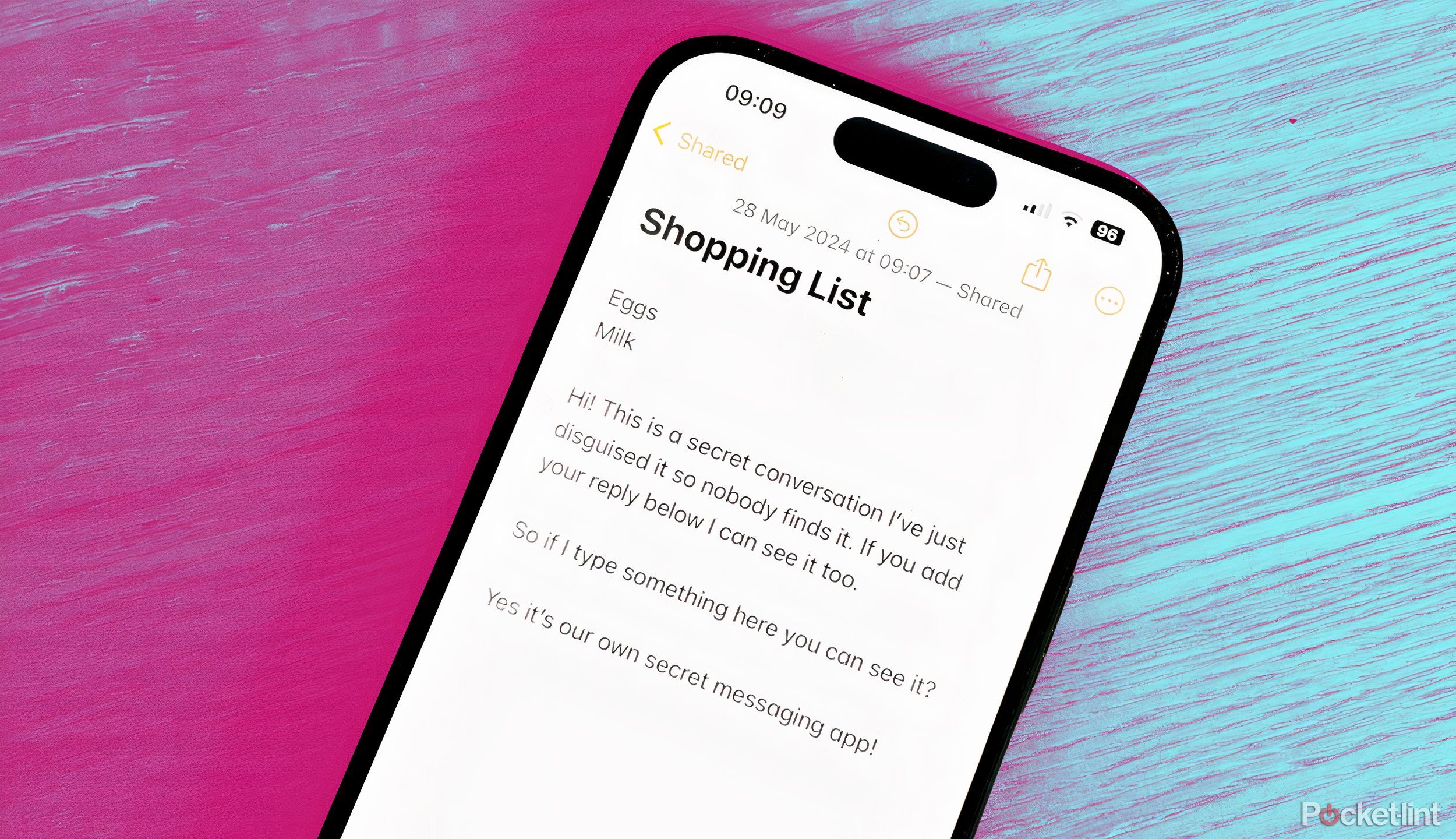
Related
How to have a secret conversation with someone using Apple Notes
You can send instant messages back and forth — where nobody would ever think to look.
Get medication reminders
Stay on top of your health
The medication reminders feature is a great option for those who must take medicine regularly. Set everything up in the app, including identifying the exact medication, how often you need to take it, at what time, and at what dosage. It will even include a cute photo of the pill or ointment, based on what’s available in Apple’s library.
You can even set up Critical Alerts for crucial medications.
Open the Apple Health app, select the Browse tab at the bottom, right, then Medications. From here, you can add medications and even learn of any potential drug interactions. When the time you have set to take the medication arrives, a notification pops up on the Apple Watch — take your medicine, and then Log it right from the Watch.
You can even set up Critical Alerts for crucial medications for things like your heart, blood pressure, diabetes, or other conditions.

Related
Apple’s Emergency SOS Live Video is coming to 911 services in the US
Responders will be able to see and hear you in a crisis.
Store Medical ID information
In case of an emergency
In the event of an emergency, not only does Apple Watch have features like fall and crash detection, it also has a spot where your medical ID details can be stored. Set this to be viewable even when the phone is locked on the Emergency screen, and first responders or anyone at the scene can find out crucial details about you. These could include allergies to certain medications, who your emergency contact is, what medications you take, and any medical conditions you have. It could be life-saving details.
To add this information, open the Apple Health app on your iPhone and select your Profile icon at the top, right. Select Medical ID and enable Share When Locked by tapping the slider on the right. Go back to the previous screen and select Health Details to also add your blood type — and even Fitzpatrick skin type — as well as other relevant notes.
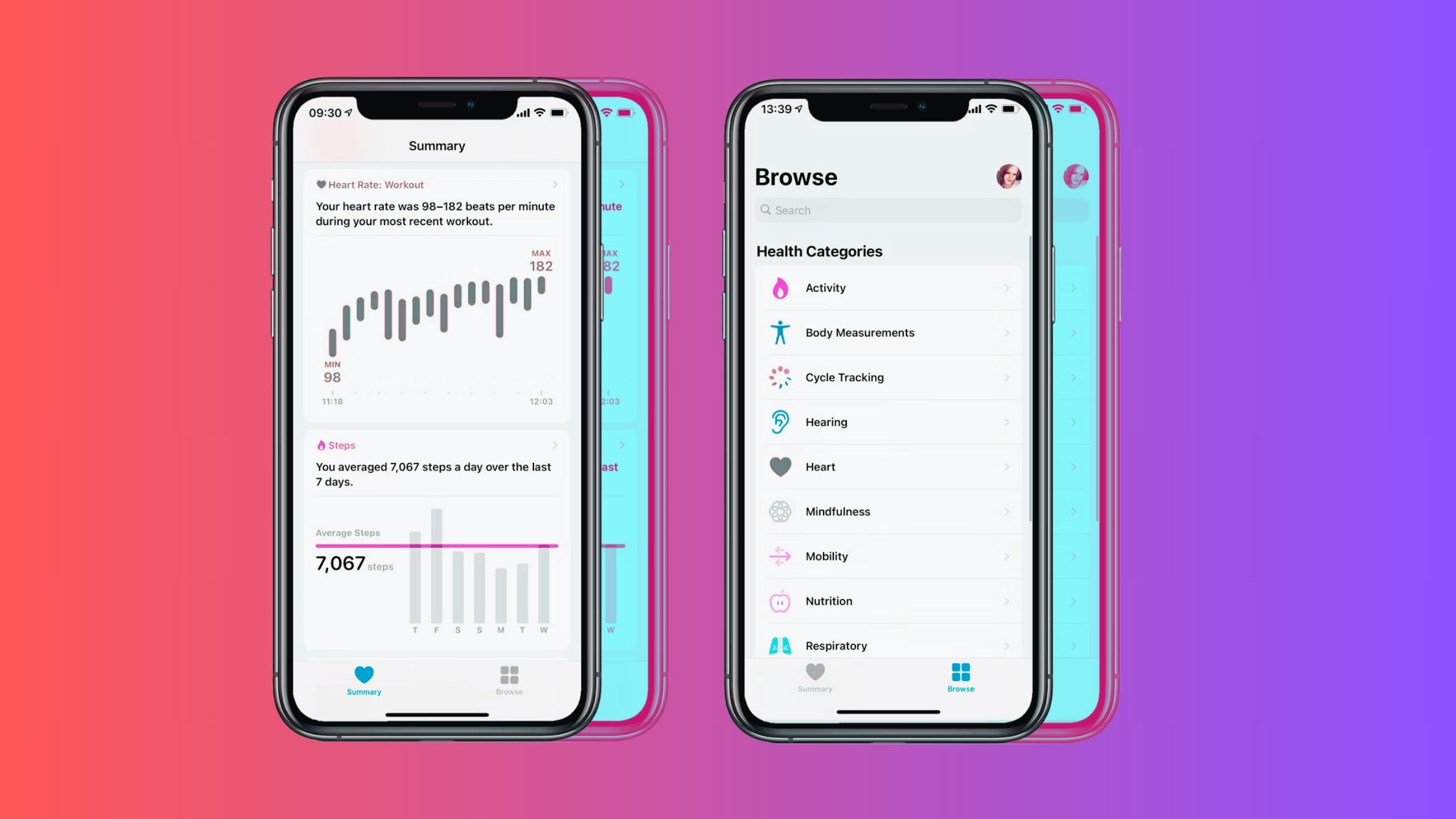
Related
How I use Apple’s Health app to track my fitness
If you’ve wanted to try Apple Health app but don’t know where to start, try these tips and tricks to get the most out of the fitness and health app.
Make the most of your Apple Watch
Now that you have one, use its full potential
There’s a lot more an Apple Watch can do than just track your workouts and vitals and deliver notifications from a connected phone. Make the most out of the wearable by using all the tools it offers at your disposal.


Recommended
Apple Watch Series 9
Trending Products

Cooler Master MasterBox Q300L Micro-ATX Tower with Magnetic Design Dust Filter, Transparent Acrylic Side Panel, Adjustable I/O & Fully Ventilated Airflow, Black (MCB-Q300L-KANN-S00)

ASUS TUF Gaming GT301 ZAKU II Edition ATX mid-Tower Compact case with Tempered Glass Side Panel, Honeycomb Front Panel, 120mm Aura Addressable RGB Fan, Headphone Hanger,360mm Radiator, Gundam Edition

ASUS TUF Gaming GT501 Mid-Tower Computer Case for up to EATX Motherboards with USB 3.0 Front Panel Cases GT501/GRY/WITH Handle

be quiet! Pure Base 500DX ATX Mid Tower PC case | ARGB | 3 Pre-Installed Pure Wings 2 Fans | Tempered Glass Window | Black | BGW37

ASUS ROG Strix Helios GX601 White Edition RGB Mid-Tower Computer Case for ATX/EATX Motherboards with tempered glass, aluminum frame, GPU braces, 420mm radiator support and Aura Sync