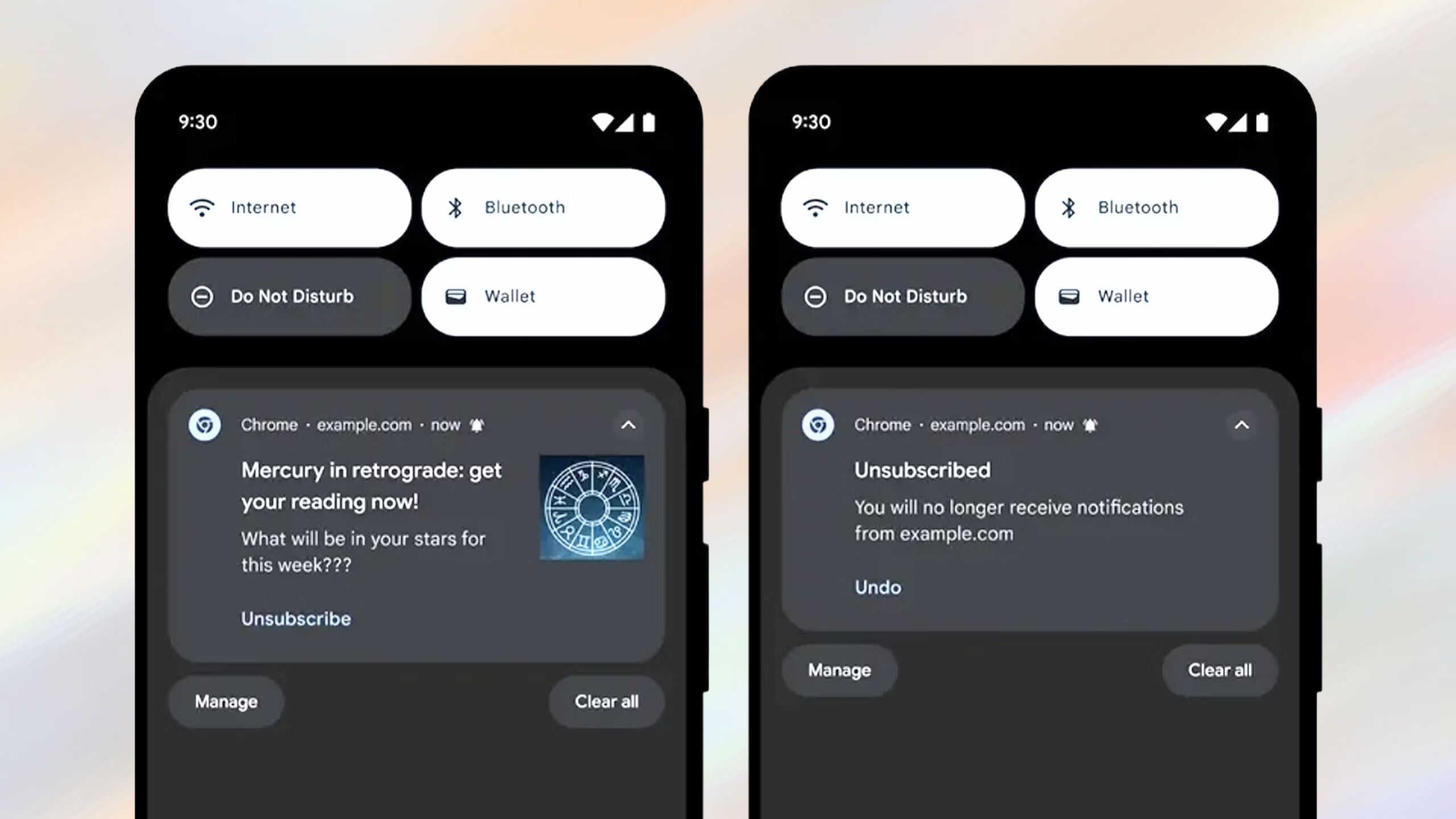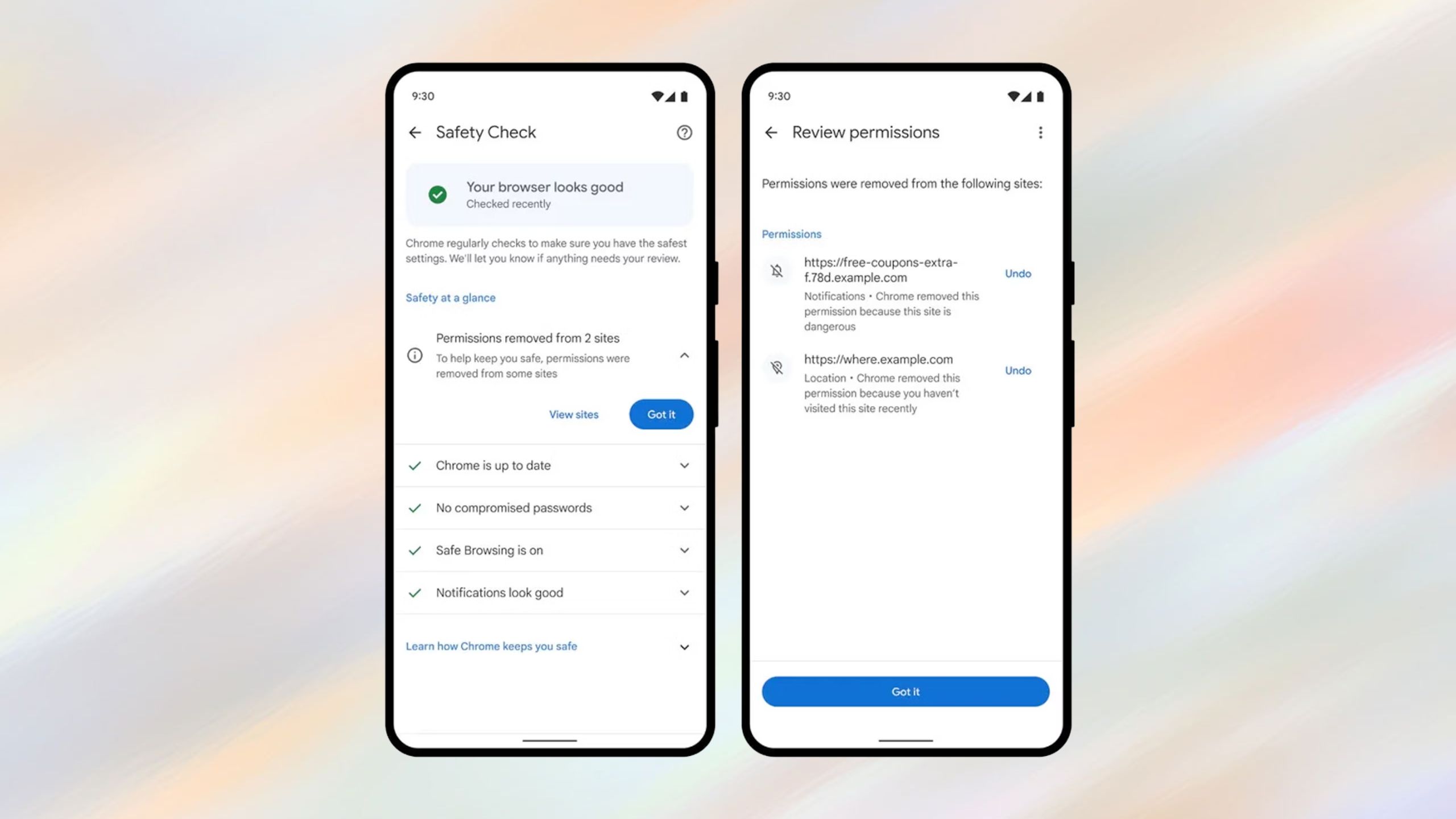Key Takeaways
- If you’ve got a Pixel device, you can tap Unsubscribe on Chrome web notifications.
- For Android as a whole, Safety Check now runs in the background to automatically block permissions for some websites.
- Choose one-time permissions if you don’t need to visit a site on a daily basis.
Google Chrome is the default browser on many Android phones, making it a filter not just for reaching the outside world, but also for how the outside world reaches you. Many websites are trying to monetize you through ads, goods, or services, after all, and even if they’re not, they may still want your attention or personal information. In some cases, these interests cross over into annoying or even dangerous territory, as malware and spyware are constant threats.
Recently, Google updated Chrome for Android to make it easier to block all unwanted web permissions, not just notifications. Here’s how the new features work.
Google Chrome
Love it or hate it, Google Chrome is the biggest web browser in the world. The app features personalized news articles, quick links to your favourite sites, downloads, Google Search and more.
How to quickly block website notifications in Chrome
Stop nuisances on the fly
Google / Pocket-lint
If you have a Pixel phone or tablet with the latest version of Chrome from the Google Play Store, all you need to do is wait for a website notification to appear in the notifications drawer. Tap on its Unsubscribe button, and the site will no longer be allowed to send alerts. If you hit the button by mistake, you can tap Undo while the notification is still present. Otherwise, you’ll need to use the options in the next section.
These shortcuts will eventually reach non-Pixel devices, but for now Google says they’re “coming soon.” Accordingly, it’s not clear whether people will also need to update other Android components for the feature to work.
It’s best to keep Android fully up-to-date regardless, since that should improve performance and overall security.
How to control website notifications and permissions in Chrome
A silent guardian
Google / Pocket-lint
For Android devices in general, Google has pushed out updates that make Chrome’s Safety Check feature run in the background. The tool should now automatically flag notifications you might want to block, as well as revoke permissions for websites you haven’t visited in a long time. It should further block notifications from sites Google has flagged for tricking users.
Don’t worry — you’ll be alerted about Safety Check actions in case you want to reverse anything. To undo changes, follow these steps:
- Make sure both Chrome and Android are fully updated.
- Open Chrome and tap on the More (triple-dot) icon.
- Go to Settings > Safety Check.
- If Safety Check recently blocked something, you’ll see Permissions removed from X sites. Tap on the arrow next to this, then View Sites.
- Tap Undo next to a site to restore its listed permissions.
One-time permissions
Run a tight ship
Google has also changed the way Chrome permissions work in general. When a site asks for one, such as access to your camera, you’ll see the option of granting it for a single visit only. The moment you navigate to another URL, the previous site’s permissions will disappear.
That AI page you used one time probably doesn’t need permanent access to your library.
I’d strongly recommend taking advantage of this for most of your browsing. Unless it’s a site you visit daily, it won’t be a great inconvenience, and you’ll be limiting the potential damage if a site is hacked or otherwise turns out to be malicious. That AI page you used to create funny images one time probably doesn’t need permanent access to your photo library.
Trending Products

Cooler Master MasterBox Q300L Micro-ATX Tower with Magnetic Design Dust Filter, Transparent Acrylic Side Panel, Adjustable I/O & Fully Ventilated Airflow, Black (MCB-Q300L-KANN-S00)

ASUS TUF Gaming GT301 ZAKU II Edition ATX mid-Tower Compact case with Tempered Glass Side Panel, Honeycomb Front Panel, 120mm Aura Addressable RGB Fan, Headphone Hanger,360mm Radiator, Gundam Edition

ASUS TUF Gaming GT501 Mid-Tower Computer Case for up to EATX Motherboards with USB 3.0 Front Panel Cases GT501/GRY/WITH Handle

be quiet! Pure Base 500DX ATX Mid Tower PC case | ARGB | 3 Pre-Installed Pure Wings 2 Fans | Tempered Glass Window | Black | BGW37

ASUS ROG Strix Helios GX601 White Edition RGB Mid-Tower Computer Case for ATX/EATX Motherboards with tempered glass, aluminum frame, GPU braces, 420mm radiator support and Aura Sync